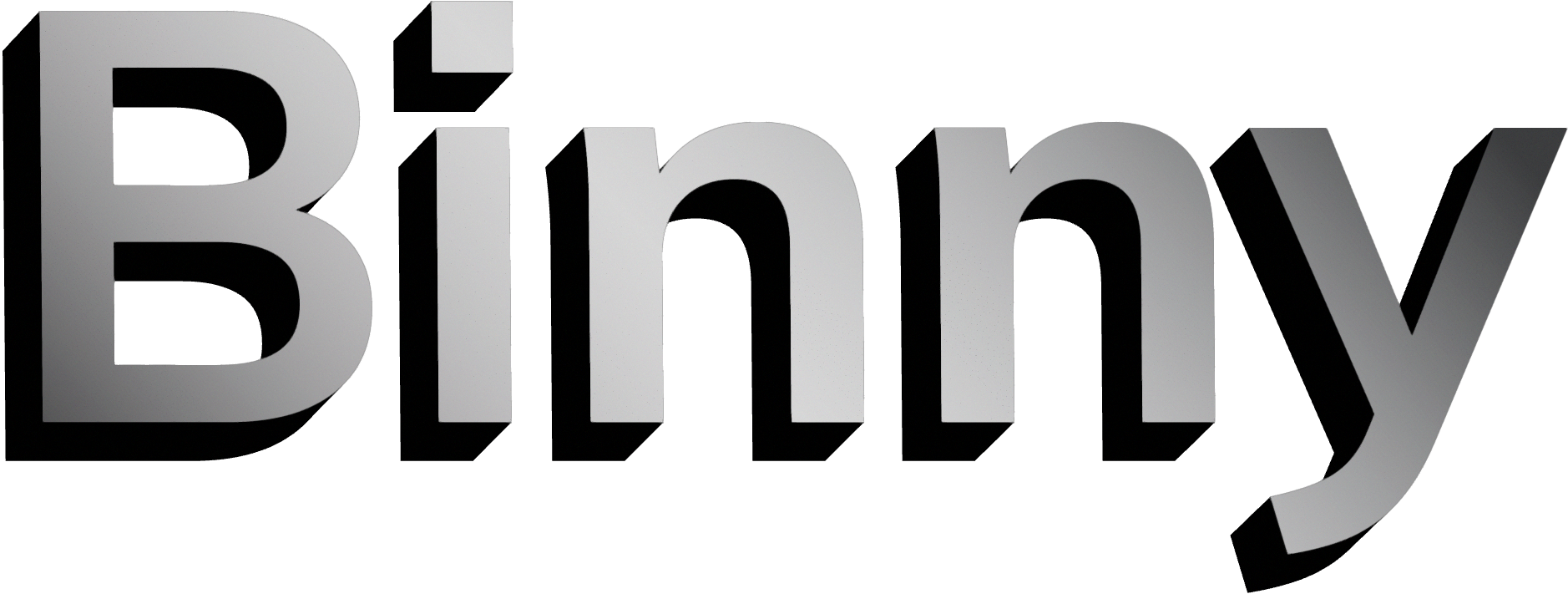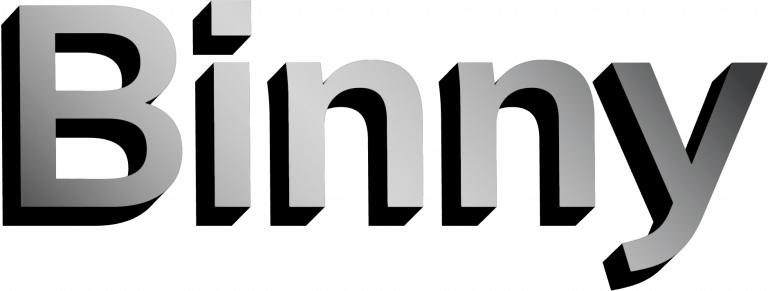We are excited to announce Binny version 0.0.05! This update includes several quality of life updates, and bug fixes. The full update details are included below.
Update Process
We’ve updated the Binny Installer in version 0.0.05 to support updating older versions of Binny without needing to run through the whole installation process from scratch. This new update process is supported for Binny versions 0.0.03 and newer.
Version 0.0.03 and Newer
- Download the Binny v0.0.05 installation bundle from the Binny Download page.
- Extract the contents from the downloaded Bundle.zip file
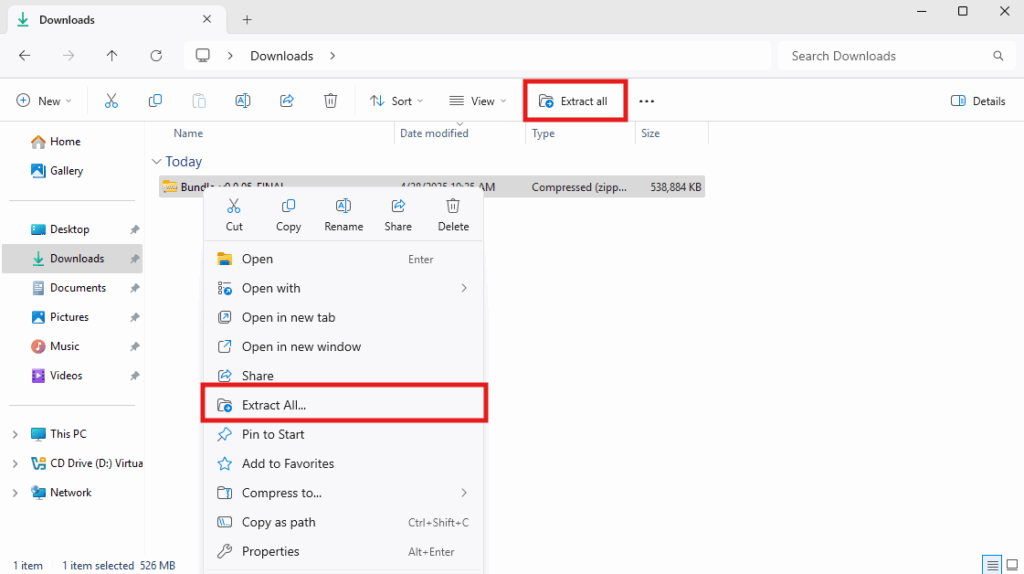
- Run the Binny Installer program
- If you are prompted with a “Windows protected your PC” window, click “More info” and then “Run anyway”
- Click yes to allow the Binny Installer to run as admin
- When the Binny Installer asks if you want to update, click “Yes”
- Read the full End User License Agreement and click “I Agree”
- Wait for the Binny Installer to complete the update process
- Once finished, click “Finish” and run Binny as normal
- You can confirm that the update was successful by referencing the version number under the Binny text on the initial splash screen
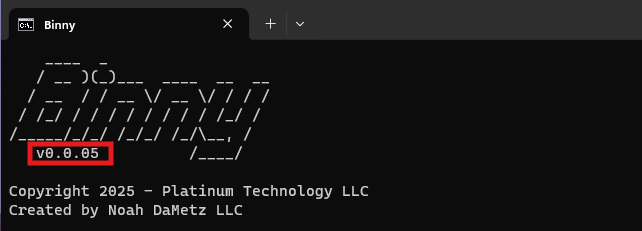
Version 0.0.02 and Older
- Download the Binny v0.0.05 install bundle from the Binny Download page.
- Unzip/Extract the contents from the downloaded bundle file
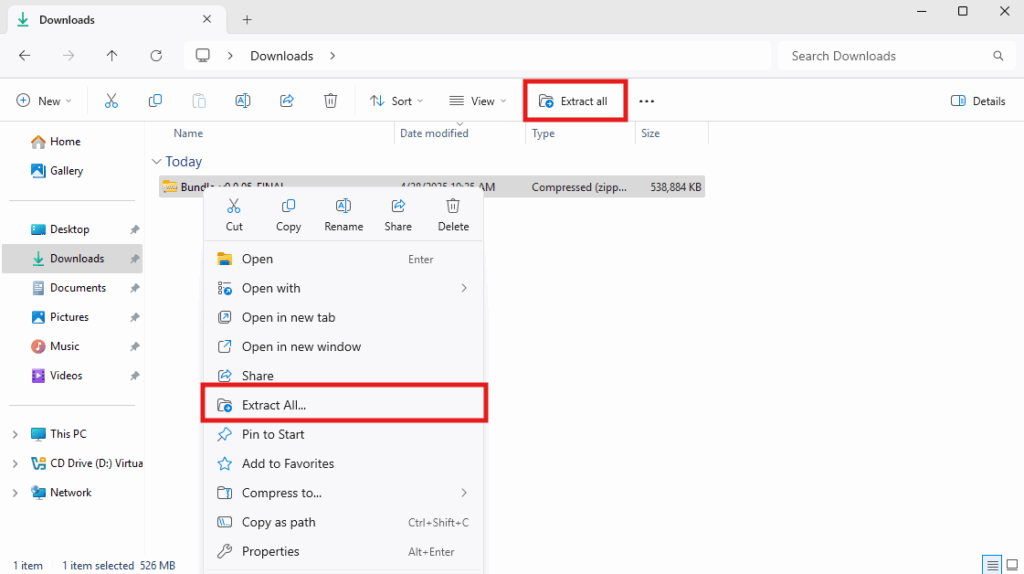
- Run the Binny Installer program
- Click yes to allow the Binny Installer to run as admin
- Read the full End User License Agreement and click “I Agree”
- IMPORTANT! At the Choose Components screen, deselect Postgresql Database and ESL Server
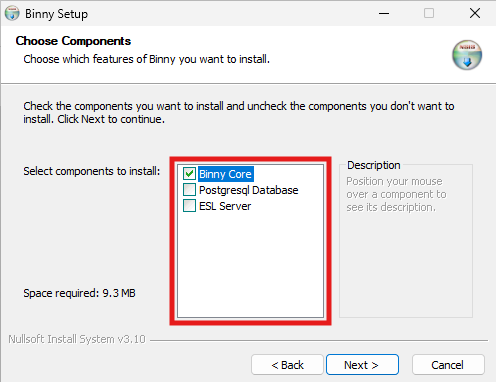
- Continue with installation like normal by entering your Binny username, password, number of labels, and shop management platform
- TekMetric users will need to re-enter their TekMetric credentials on the next screen as well
- Finally, click install on the Choose Install Location screen
- Once the installation process completes, click “Finish” and run Binny as normal
- You can confirm that the update was successful by referencing the version number under the Binny text on the initial splash screen
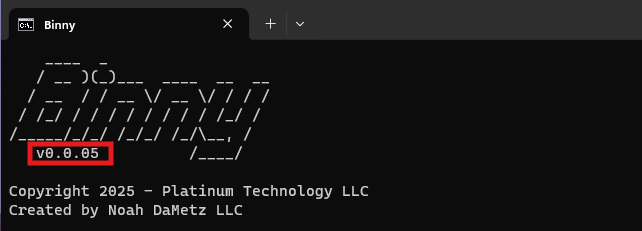
Ignored PO Numbers
Binny version 0.0.05 adds the ability to ignore specific orders based on the PO number. The goal of this feature is to allow shop owners to prevent stock or inventory orders from being delivered to a bin. The following steps can be taken to add a PO number to the ignore list:
- Open a File Explorer window
- Navigate to
C:\Program Files\Binny - Open the
config.inifile with Notepad - Add your comma separated list of PO numbers that should be ignored to the ignore_list configuration entry
- The ignore_list setting ONLY accepts upper & lower case letters, numbers, and hyphens (-). Invalid characters will be removed (“1234$” will be converted to 1234)
- This setting is case-sensitive
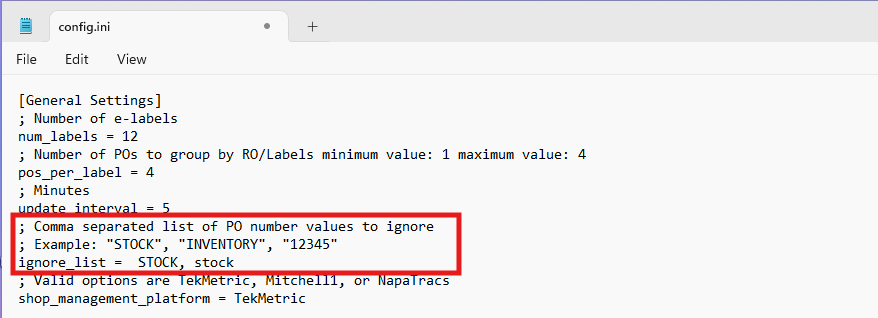
Full Release Notes
Binny v0.0.05 includes several new features and bug fixes. The full details of these changes are listed below.
New Features
- Alphanumeric PO numbers for TekMetric users – Binny now supports Alphanumeric PO numbers such as “12345AB” or “54321-CD” for customers who use the TekMetric shop management platform.
- PO Ignore List – We’ve added a configuration setting that allows Binny to ignore specific PO numbers. For example, if all stock orders are placed with the PO number STOCK, users can add that to the ignore list to prevent Binny from allocating a bin for those orders.
- Update Process Improvements – Previous versions of Binny required a full reinstallation to update from one version of Binny to another. Starting now, the Binny Installer package is capable of automatically installing updates without the need to go through the full installation process. This update process is supported for versions 0.0.03 and newer.
Bug Fixes
- NapaTracs first time run through – This update fixes a bug that would return an “unknown” error during the first order check in shops that use the NapaTracs shop management platform.
- Credential Null Pointer Error – Previous versions of Binny included a bug that would result in a Null Pointer Error when Binny attempted to retrieve a credential that did not exist in the Windows Credential Manager. This error was most prevalent when customers moved from NapaTracs or Mitchell1 to TekMetric.
As always, Platinum Technology is committed to supporting our customers. Should you have any questions or issues with this update, please contact us at [email protected]